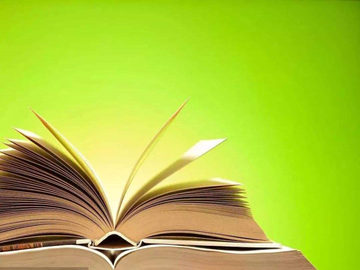摘要:ImgBurn: A Comprehensive Guide to CD/DVD Burning Software
Introduction
CD/DVD burning software is a necessity for many computer users, both professional and cas
ImgBurn: A Comprehensive Guide to CD/DVD Burning Software
Introduction
CD/DVD burning software is a necessity for many computer users, both professional and casual. One such software that has gained a reputation for its efficiency and usability is ImgBurn. In this article, we will explore ImgBurn, its features, and how to use it effectively to create, burn, and manage CDs and DVDs.

Understanding ImgBurn
ImgBurn is a powerful and free CD/DVD burning software that allows users to create, burn, and manipulate ISO files. ISO files are essentially an archive of data or information contained on a CD or DVD. This software supports a wide range of image file formats, making it versatile and compatible with various disc burning needs.

Key Features of ImgBurn
ImgBurn offers an array of features that make it an excellent choice for CD/DVD burning. Here are some key features:
- Creating Image Files: ImgBurn allows users to create ISO images from files and folders on their computer. This feature is especially useful when you need to back up important data or create bootable discs.
- Burning Image Files: With ImgBurn, you can easily burn ISO files to CDs or DVDs. This is ideal when you want to create installation discs, play multimedia files, or distribute large files.
- Verifying Discs: ImgBurn verifies the integrity of the burned discs, ensuring that the data is error-free and valid. This feature gives users peace of mind as they can be confident that their burned discs are reliable.
- Building Audio CDs: ImgBurn enables the creation of audio CDs from audio files in various formats. It supports popular formats like MP3, WAV, and WMA, allowing users to create customized music discs.
- Advanced Settings: The software also offers advanced settings and options for experienced users. These settings allow for greater control over the burning process, including adjusting the burning speed, selecting the desired file system, and managing disc buffers.
How to Use ImgBurn
Step 1: Download and Install ImgBurn
The first step is to download ImgBurn from the official website and follow the installation instructions provided. Once installed, launch the software to begin using it.
Step 2: Creating an Image File
To create an image file, click on the \"Create image file from files/folders\" option in the main menu. Select the files or folders you want to include in the image file and choose the destination folder where the image file will be saved. Click on the \"Build\" button to start the process.
Step 3: Burning an Image File
If you already have an image file and want to burn it onto a disc, select the \"Write image file to disc\" option in the main menu. Click on the folder icon next to the \"Source\" field and browse for the image file on your computer. Insert a blank CD or DVD into your disc drive, select the appropriate burner from the drop-down menu, and click on the \"Write\" button to begin the burning process.
Step 4: Verifying the Disc
To verify the integrity of a burned disc, choose the \"Verify a disc\" option in the main menu. Insert the burned disc into your computer's disc drive, select the appropriate drive from the drop-down menu, and click on the \"Verify\" button. ImgBurn will compare the data on the disc with the image file to ensure they match.
Step 5: Building an Audio CD
If you want to create an audio CD, select the \"Create CUE file\" option in the main menu. Add the audio files you want to include in the CD, arrange them in the desired order, and click on the \"Build\" button. Once the CUE file is created, select the \"Write CUE file to disc\" option to burn the audio CD.
Conclusion
ImgBurn is a feature-rich CD/DVD burning software that caters to the needs of both novice and advanced users. Its user-friendly interface, extensive range of features, and compatibility with various image file formats make it an excellent choice for burning and managing CDs and DVDs. Whether you need to create backup discs, distribute files, or build audio CDs, ImgBurn provides all the necessary tools to accomplish these tasks efficiently and effectively.