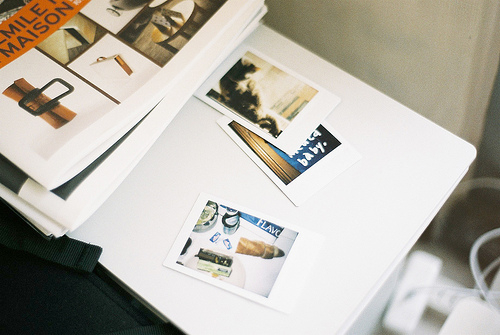摘要:React AntdTable Multiple Checkbox onSelection Change
The Ant Design Table is widely used in React applications to present data in an organized manner. One of th
React AntdTable Multiple Checkbox onSelection Change
The Ant Design Table is widely used in React applications to present data in an organized manner. One of the most useful features of this component is the option to display checkboxes on each row, providing the ability to select one or more rows and perform actions over them. However, sometimes the document requirements change, and it is necessary to have a checkbox in the table header, allowing users to select all rows at once, or deselect all. In this article, we will explore how to implement AntdTable's Multiple Checkbox onSelection Change functionality.
Implementing the Multiple Checkbox onSelection Change Feature
The first step in implementing this feature is to add a column for the checkbox in the table header. For this, we can use the code snippet provided in the AntdTable documentation, which looks like this:

As we can see, we have a rowSelection object with an onChange function that receives two parameters, selectedRowKeys and selectedRows. These parameters provide the information about which rows were selected by the user. Also, there is a getCheckboxProps function that returns an object with properties to pass to the checkbox being created.
The next step is to modify the onChange function to handle the checkbox in the table header. For this, we can take advantage of the selectedRowKeys parameter, which is an array that contains the keys of the selected rows. If the array is empty, it means that no rows were selected. If the array has at least one element, it means that one or more rows were selected. And if the array has the same length as the number of rows in the table, it means that all rows were selected. With this in mind, we can create a state variable to keep track of the state of the checkbox, and modify it accordingly on each selection change event:

Here, we have added a new column to the columns array, with a title that returns a Checkbox component. This Checkbox component has its checked prop set to true or false depending on the length of the selectedRowKeys array. Furthermore, we have added an onChange event to this Checkbox component that handles the selection or deselection of all rows in the table.
On the render function of the second column, we have also added a Checkbox component, with its checked prop set to true or false depending on whether the row identified by the key property is in the selectedRowKeys array. Lastly, we have added an onChange event to this Checkbox component that handles the selection or deselection of a single row in the table.
Conclusion
The Ant Design Table is a versatile component that allows us to display data in a variety of formats. The ability to select one or more rows via checkboxes is a valuable feature, but there are situations where we need to have a checkbox in the table header to select all rows at once. In this article, we have covered how to implement AntdTable's Checkbox onSelection Change feature, allowing users to perform actions over multiple rows at once. To achieve this, we modified the onChange function in the rowSelection object to handle the selection events, and added a new column for the checkbox in the table header. We hope this article helps you enhance your React applications with the Ant Design library.