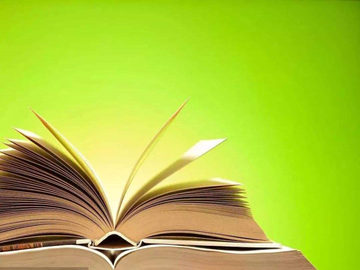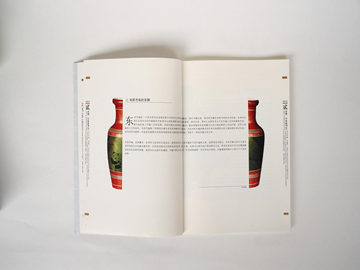摘要:Netstat Command: An In-depth Analysis
Introduction to Netstat Command
The netstat command is a powerful and versatile tool used for network-related analysis and
Netstat Command: An In-depth Analysis
Introduction to Netstat Command
The netstat command is a powerful and versatile tool used for network-related analysis and troubleshooting. It is available on most operating systems, including Windows, Linux, and macOS. Netstat stands for \"network statistics\" and provides a wide range of information about network connections, routing tables, network interfaces, and related network statistics. In this article, we will explore the various features and options of the netstat command, along with their practical applications.

Understanding Netstat Output
When the netstat command is executed, it displays a list of current network connections and associated information. The output is organized into columns, each providing specific details. Let's examine the main columns typically found in a netstat output:

- Proto: This column represents the protocol used by the connection, such as TCP (Transmission Control Protocol) or UDP (User Datagram Protocol).
- Local Address: It specifies the local IP address and the corresponding port number for the connection.
- Foreign Address: This column displays the remote IP address and the associated port number.
- State: It indicates the current state of the connection, such as established, listening, or closed.
The netstat output also includes additional columns containing information about the network interfaces, routing tables, and various network statistics. These columns can provide valuable insights into the overall network performance and connectivity.
Common Netstat Command Options
Netstat provides numerous command-line options, each serving a specific purpose and allowing users to customize the output according to their needs. Let's explore some of the commonly used netstat options:
-a (all)
This option displays all active connections and listening ports, including those using the TCP and UDP protocols. It provides a comprehensive overview of the network activity on the system.
-n (numeric)
By using this option, netstat shows IP addresses and port numbers in numerical form, rather than resolving them into domain names and service names. This option can help in situations where name resolution causes delays or is not required.
-p (program)
The -p option associates each connection with the corresponding process ID (PID) and its program name. This information can be valuable when troubleshooting network-related issues caused by a specific application or process.
-r (route)
This option displays the system's routing table, which contains information about how network traffic is directed. It includes details about the destination IP addresses, gateways, and interface metrics. The routing table can be useful in identifying routing issues or analyzing network traffic patterns.
-s (statistics)
By using the -s option, netstat provides a detailed summary of various network protocols and statistics. It includes information about the number of packets sent and received, errors, collisions, and other relevant statistics. This option is particularly useful for monitoring network performance and identifying potential bottlenecks or abnormalities.
Practical Use Cases
The netstat command is a versatile tool that can be utilized in various scenarios. Here are some practical use cases:
1. Troubleshooting Network Connectivity
Netstat can help identify network connectivity issues by displaying active connections, listening ports, and the associated IP addresses. It can be useful in determining whether a network service or application is running and if there are any network-related problems hindering its operation.
2. Monitoring Network Performance
With the -s option, netstat provides detailed statistics about network traffic, errors, and packet transmissions. By monitoring these statistics over time, administrators can identify performance bottlenecks, network congestion, or unusual activity patterns. This information can aid in optimizing the network infrastructure and improving overall network efficiency.
3. Detecting Unauthorized Connections
By analyzing the netstat output, administrators can detect unauthorized or suspicious connections to their system. Unusual or unexpected entries in the netstat output, such as unknown IP addresses or connections to suspicious ports, may indicate a security breach or a potential attack. Regularly monitoring netstat output can help identify such intrusions and take appropriate action.
Conclusion
The netstat command is an essential utility for network analysis, troubleshooting, and performance monitoring. Its wide range of options and customizable output make it a versatile tool for administrators and network professionals. By understanding the netstat command and its various features, users can gain valuable insights into their network infrastructure, identify connectivity issues, and enhance overall network performance and security.