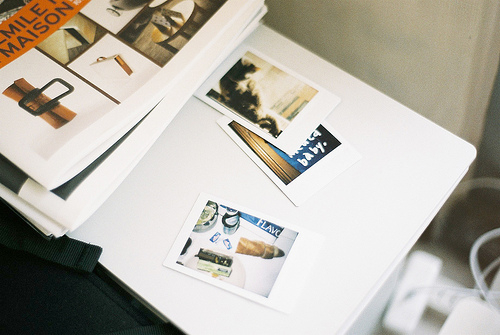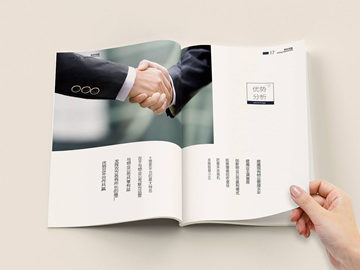摘要:Start Your Journey: Tips for Setting Page Number to IV
When it comes to pagination, it is essential to set the starting page number correctly. Sometimes, you m
Start Your Journey: Tips for Setting Page Number to IV
When it comes to pagination, it is essential to set the starting page number correctly. Sometimes, you might need to start the page numbering from a specific number, such as IV. For instance, you might need to adhere to specific formatting guidelines, academic writing rules, or industry standards. Whatever the reason, we understand the importance of accurate page numbering and its impact on the overall document's appearance. In this article, we will guide you through the process of setting your page number to IV.
Step One: Insert Section Breaks
Before setting the page number, you need to insert section breaks. Section breaks allow you to divide your document into distinctive segments, with different page numbering formats. To insert a section break, place the cursor where you want the new section to start. Next, go to the 'Page Layout' tab in the Microsoft Word toolbar and click on 'Breaks.' From the dropdown menu, select 'Next Page' under 'Section Breaks.' Repeat this process for all the sections that you want to add to your document.
Step Two: Remove Previous Page Numbers
Next, you need to remove the previous page number from the sections that you want to start from page IV. For this, go to the 'Header and Footer' section in the toolbar, and click on 'Edit Header' or 'Edit Footer.' Next, select the page number, and press the 'Delete' key to remove the page number. Make sure that you do this for all the previous section headers or footers.
Step Three: Set Page Number Format
Now that the previous page numbers are removed, you need to format the page number to start at IV. For this, place your cursor in the header or footer section where you want to insert the page number. Next, click on the 'Page Number' icon in the 'Header and Footer' tab. Select the 'Format Page Number' option from the drop-down menu. In the 'Page Number Format' dialog box, select 'Start at' and enter the Roman numeral 'IV.' Click 'OK' to save your changes.
In conclusion, pagination is an important aspect of document formatting and can impact the overall look and feel of your document. Accurately setting the page number to IV requires a few simple steps, including inserting section breaks, removing previous page numbers, and setting the page number format. Follow these steps, and your document will have a consistent and polished appearance throughout.